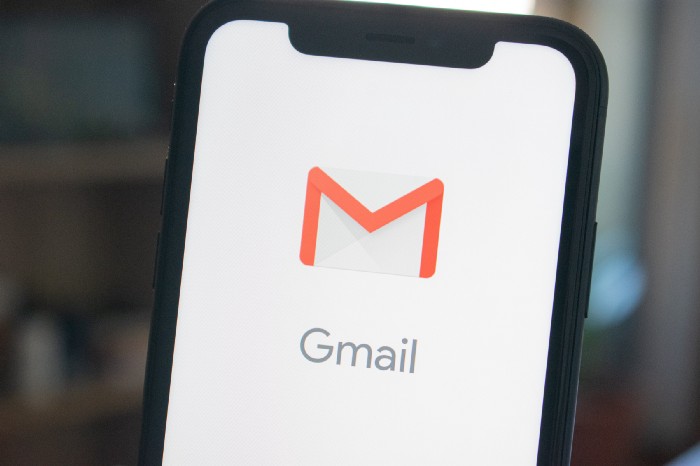When it comes to protecting your online privacy and hiding from the prying eyes, the first thing that comes to anyone’s mind is quitting Google.
We are so much into Google products It affects almost all aspects of our lives starting from when we wake up in the morning until we go to sleep, sometimes even in our sleep. Google is tracking us everywhere.
However, as we say “A journey of a thousand miles begins with a single step”, quitting Gmail is that very first step.
Emails are part of our daily routine. It controls our day-to-day life. We are so much dependent on emails. It is not easy to change your cell number, it’s not easy to change your home address.
Similarly, it is not easy to change your email address without any impact.
Well, it is easy.
At the end of this guide, you will realize how easy it could be to change your email service provider and your email address, without having any impact, without losing any of your email histories.
It will not happen overnight. It will be a long process of 3-months when you slowly and gradually move all your email communications from your old Gmail to a new email service provider.
Creating a new email will not take more than 15 minutes, but once you have created the new email address, that’s when the process of transitioning to a new email address will start.
However, the process will be easy and that’s what I’m going to explain in the following section. But, please note that the guide caters to the need of an individual. If you are a G-Suite for Business purposes, then this guide is not for you.
Let’s get started.
Choosing your new Email Service Provider (ESP)
Before you make up your mind to permanently and fully switch over to the new ESP, I highly recommend using the new ESP for at least 3 months before making a complete switch.
You can choose any of the below-recommended email service providers.
ProtonMail (preferred)
ProtonMail is a Switzerland-based privacy-focus ESP. It is not one of the best, but the best ESP today with total privacy. It is also the most mature email solution available today for privacy. It has both free and paid versions available.
ProtonMail also allows you to transfer all your existing email history from Gmail to ProtonMail, but the feature is only available to the paid plans. However, we will also talk about how you can still live without transferring your email history, in case you plan to use the free version.
To start with a free version, it provides you a 500 MB space limit, which is more than enough before you can decide to go with a paid version.
Tutanota
If you don’t like ProtonMail and looking for a slightly cheaper option for a paid version, then you can go with Tutanota as well.
ProtonMail Calendar is still in the Beta phase, but Tutanota comes with a built-in calendar, therefore it might be your preferred choice.
With the free version, you will have a 1GB mailbox size limit, which is double compared to ProtonMail.
There is no import option available, not even with the paid version, which means that you will never be able to import your Gmails into Tutanota.
When we cover the existing email history, we will cover this point as well. You don’t need the import feature i.e. transfer of your existing emails from Gmail.
Both ProtonMail and Tutanota provide E2E encryption. The entire content of your email and attachments will be encrypted even when they are stored on the server.
Also, both of the email providers support IMAP and POP3, so that you can configure your existing email client e.g. Microsoft Mail on Desktops, Outlook Mobile App on mobile, and Apple Mail for both MacBook and Apple mobile devices. However, IMAP and POP3 configurations are only available with paid plans.
If you are a tech-savvy person or someone who is not satisfied with just the two options provided above, you can refer to the below list of various privacy-focused email service providers.
For not-so-tech-savvy people like me, I have provided the best choices considering the ease of use based on my personal experience.
I’m using both services regularly for more than two years now and I’m pretty happy with it. I use the paid version of ProtonMail and the free version of Tutanota.
Although, the options provided above can be used by anyone and everyone. There might be a little bit of a learning curve for you to understand the front-end interface for these ESP.
But, if you are still skeptical about using ProtonMail or Tutanota, but still want to get rid of Gmail (and eventually Google), you can also start with more user-friendly email applications like Apple iCloud Email or Microsoft Outlook
Apple iCloud Email
If you are into Apple products family and use iPhone, Macbook, iPad, etc, then you can use Apple’s built-in email. Apple Mail’s web-based client is not the best, but the “Apple Mail” client on iPhone, iPad and MacBook is a fully featured and user-friendly application. At least for now, this will save you from Google tracking and you can go with ProtonMail/Tutanota at a later stage.
Microsoft Outlook
Similar to Apple, if you are someone who belongs to the Microsoft family and a fan of Microsoft Windows, then you can use Outlook.com mail and can use Microsoft Mail client for desktop and Microsoft Outlook mobile app. Microsoft’s Outlook mobile app is one of the best email clients available today for both Android and iOS platforms.
Once you have decided which ESP you want to use going forward, i.e. ProtonMail, Tutanota, iCloud, or Outlook, we can look at the next steps and how you can gradually transition from Gmail to new ESP.
For this discussion and easiness of understanding we will assume the following:
- If you are a Windows 10 user, then you are using the in-built Microsoft Windows Mail client on your desktop, Outlook mobile app on your mobile phone (either Android or iOS).
- if you are an Apple user, then you are using Apple Mail client on all your Apple devices, which includes iPhone, MacBook, and iPad.
Let others know, Communicate the Change
Once you have created the new email address using the ESP of your choice, the first thing you can do is to inform all of your contacts about the change and your new email address.
There are two ways to inform your contacts:
- You can inform them by sending a welcome email to all informing the change at once.
- You can inform them about this change as and when you reply to any new emails you will receive from now onward. Even you follow point #1, you will anyways have to keep on doing this for some time unless you completely stop receiving emails on your old Gmail address.
DO NOT set up an Auto Responder
Usually, you can set the auto-responder on your Gmail account, so that Gmail can automatically respond to every email you receive to let the sender know that you have a new email address now.
But, Gmail will do that to every email. If you are a privacy-conscious person, then I would not recommend setting up the auto-responder. Instead, you can do that yourself manually. You will anyways be responding to every email using your new Email ID, so people will anyways come to know about your new email address.
Set up a Forwarder
Now, you need to set up the email forwarder so that every new email you receive on your Gmail account can be forwarded to your new email address.

To set up the Forwarder, click on the wheel-icon given at the top-right corner of the Gmail account on the web (as shown in the screenshot) and then click on “See All Settings”.
- On the settings screen, select “Forwarding and POP/IMAP”
- Here you can add a forwarding email address, enter your new email address, verify the email. That’s it.
- Now all the new emails received on your Gmail account will be forwarded to your new Email Address.
- I would also suggest choosing the option of “Delete Gmail’s Copy” so that you don’t end up having multiple copies of the same emails in multiple accounts to avoid any confusion later. However, I will leave it to you do decide, based on what you are comfortable with.
Transfer Email History
So, you have created a new email address, informed everyone, decided not to set up the auto-responder, did set up the email forwarder.
Now, the next and the last thing you need to do is to transfer all of your existing emails from your Gmail Account.
Whether you use the free or paid version of ProtonMail, Tutanota, Outlook, or iCloud, I will NOT recommend transferring your entire Gmail history to your new ESP.
Instead, you should just take the backup and archive your old Gmail history for future reference purposes.
Here is how you can do it.
- Log-in to your Google/Gmail account and go to https://takeout.google.com/
- By default on this page, every Google product is selected. You need to deselect all and just select “Mail” (you will find Mail further down in the list), that’s what we need right now.
- Based on the size of emails, it may take some time. Google will notify you via email once your email archive is ready for download.
- Once you download your email archive in MBOX format, you need to import this email archive to check if everything is okay.
- If you’re on a Mac, you can use Apple’s Mail app to import MBOX file. Open the app, click on File, and click on “Import Mailboxes.” Make sure “Files in mbox format” is selected, and then find your MBOX file.
- If you are using Microsoft Windows, then you need to download Mozilla Thunderbird to import and view the MBOX file.
- You can follow this Guide by LifeHacker for a more detailed explanation.
So, now you have a complete backup of your entire Gmail history in case you need anything in the future.
You are all set as far as your Gmail account is concerned.
Now what?
Well, just follow the below guidelines until you receive zero emails in your Gmail account.
- From now onward, every email you receive in your Gmail account from your contacts can be replied using your new email address.
- You can add a message at the top of every reply (maybe in a different color for attention) to ask the sender to note the change in your email address and then followed by your reply.
- Every email newsletter you have subscribed to — either you can completely unsubscribe (if you don’t want the newsletter anymore) or you can change your email address by going into preferences.
- In some cases, you may not find an option to change the email address preference, in which case, you can re-register for the same newsletter using your new email address.
- Over time, you may want to pay close attention to every email you receive on your Gmail account and take note of the action you need.
- You need to get your email address changed in all the official records, government records, society/community records, memberships.
Based on my experience, 3-months is a good enough time for you to get your new email address updated everywhere (almost).
However, there might be cases or situations, where you may not receive any emails from an organization within those 3 months, because these organizations don’t send any emails unless needed.
For example, I never receive any emails from the income tax department until it’s time for me to file the tax. So you may want to think of those cases, so that you can log in to the accounts and get those email addresses changed proactive, without being dependent on receiving the emails.
Once you notice that now you have stopped receiving any emails on your old Gmail account, that is the time when you can get rid of your Gmail account completely.
At this stage, it is your choice to still keep the account alive, but in a dormant state (for unforeseen situations) or fully delete the account.
Once you are ready to delete your Gmail account (remember, only Gmail, not Google account), you can head to https://myaccount.google.com/dashboard, expand the Gmail section, click on three-dots and hit delete. Google will ask for a multi-level confirmation before you can delete Gmail.
Your Gmail is also integrated with the following Google products:
- Google Calendar
- Google Keep
- Google Tasks
- Google Voice
- Google Contacts
Except for Google Tasks, every product is an independent product. So, even after deleting your Gmail, you will still be able to access all these products without any issues. But, you may want to take the backup of Google Tasks. The process will be the same as taking the backup of your Gmail.
Phew, so the entire process may not be the most convenient one, but it is not difficult and worth the effort.
However, if you still run into any issues and are not able to find the solutions, please free free to DM get in touch with me. I will be more than happy to help.