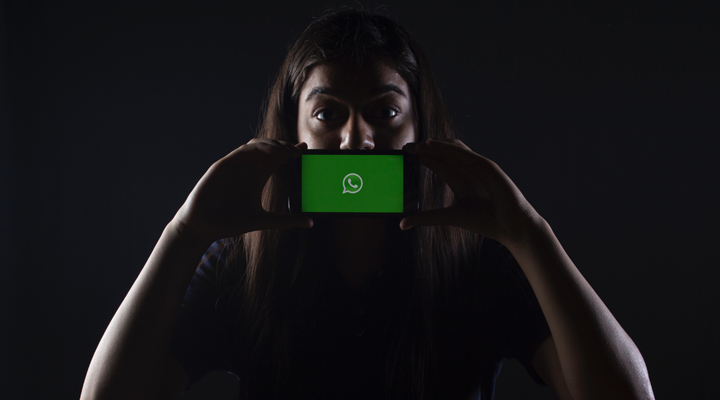WhatsApp Messenger is a freeware and cross-platform messaging and audio/video calls over the Internet service. It is now owned by Facebook. The application allows sending of text messages and voice calls, as well as video calls, images and other media, documents, and user location. The application runs from a mobile device as well as desktop computers. The service requires users to provide a standard cellular mobile number. As per WhatsApp Facts by Craig Smith, 65 billion messages sent, 100 million voice calls and 55 million video calls are made daily on WhatsApp. Considering this volume WhatsApp Settings become all the more important from Privacy perspective.
Originally users could only communicate with other users individually or in groups of individual users, but in September 2017 WhatsApp announced a forthcoming business platform which will enable companies to provide customer service to users at scale.
The application was created by WhatsApp Inc., based in Mountain View, California, which was acquired by Facebook in February 2014 for approximately US$19.3 billion. As WhatsApp facts by Craig Smith, Google reportedly offered to buy WhatsApp in US$10 billion.
By February 2018, WhatsApp had a user base of over one and a half billion, making it the most popular messaging application at the time. WhatsApp has grown in multiple countries, including Brazil, India, and large parts of Europe, including United Kingdom and France.
Based on recent Facebook incidents, mainly Cambridge Analytica Scandal and finding as part of legal proceedings), Privacy Advocates can’t believe that Facebook is not using WhatsApp Data by any means or not linking it with your Facebook profile.
In an article on WhatsApp usage statistics by Artyom Dogtie, in 2017 WhatsApp user numbers reached 1.5 billion people using the app on a monthly basis (Source: USA Today).
Why WhatsApp became popular
WhatsApp, the cross-platform messaging app, is very popular because of its SMS like feature across the mobile platforms. You can send messages to anyone anywhere in the world without any cost, as long as you have internet.
Internet can either be provided by your Cell Phone Service Provider or Wi-Fi Service Provider. You save money on limited number of text messages provided by your cell phone service provider.
WhatsApp is more useful when you want to send across messages across borders with no cost on internal SMS. If you have an internet connection, it doesn’t cost you a dime. WhatsApp allows you to send text, pictures, videos and audio messages as well. Now, you can also have audio as well as video calls over WhatsApp.
Sending all sorts of messages and audio/video calls may not seem valuable within the same country. But, international SMS and audio/video calls makes a huge difference from costing point of view.
End to end Encryption
WhatsApp has now also added the end-to-end encryption. As per WhatsApp, now these messages can’t be read by any 3rd party including the company itself. Messages can only be read by sender and intended recipients only. You don’t even need to configure any WhatsApp Settings to enable end-to-end encryption as this comes by default.
To support the security and privacy of users, encryption is the answer for most of the things if not everything. I appreciate WhatsApp for making such a seemless rollout of this feature for the end users. My 70 years old mom also uses WhatsApp. She doesn’t understand anything about IT or technology. She doesn’t even care about what the end-to-end encryption means for her or anyone else. But, now she also uses end-to-end encryption without even realizing.
WhatsApp Settings
Let us get into the WhatsApp Settings now. We will mainly focus on privacy specific WhatsApp Settings in this article. We will explain the meaning of the privacy settings and the best values you can set.
Why we are stressing so much about Privacy. Well, there is a need to be aware and become wiser about Digital Privacy.
Step 1: Settings page
When you click on the Settings icon the “wheel” icon at the bottom right corner of WhatsApp. You see the below screen. The name of the person has been overwritten with yellow highlight to protect the privacy. Your name is shown along with your Display Profile (also popularly known as DP). The status is shown below your name.
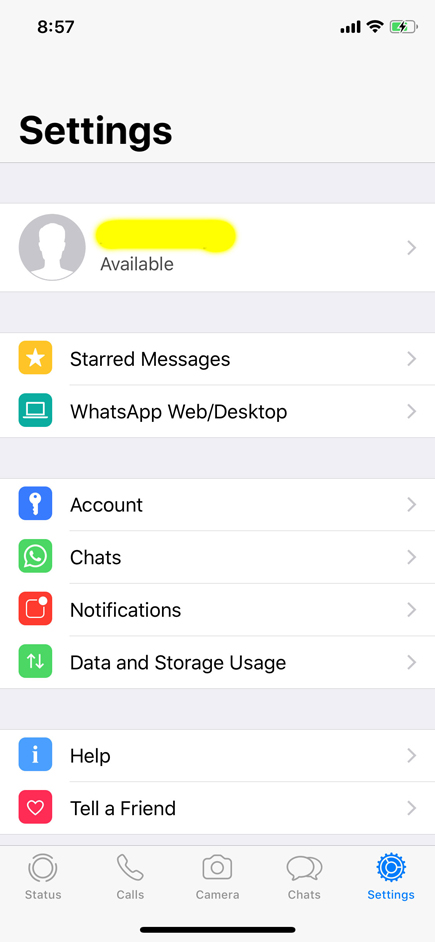
We will not go into the details of rest of the settings on this page, but we will explain what each of these settings mean.
Starred Messages
This setting will display all of your messages which you have starred in your chats with one or more of your friends.
WhatsApp Web/Desktop
It will display a list of your all the active (logged in) sessions on various Web Browsers and WhatsApp’s Desktops Application.
Accounts
We will look into this specific section in more details in following section, so let’s us just leave it for now.
Chats
WhatsApp Settings for “Chats” allow you to set Chat Wallpaper, Chat Backup, Archive, Clear All or Delete All chats.
In addition, this also allows you to configure if you want to save all the incoming photos and videos shared with you on your phone. If this setting is turned on, it will save all photos and videos automatically. This is important, if you don’t want to lose any of the photos and videos at any cost. We recommend to keep it disabled to avoid collecting unnecessary photos and videos. It is better to save photos and videos you like manually. Otherwise, it will clutter rest of your photos on your phone.
Notifications
Here you can configure various notifications settings for the messages you receive.
Data and Storage Usage
In this setting, you can configure various settings related to internet data usage and storage usage.
Help
You can find Help FAQs, Term & Privacy Policy and Licenses related details. In case if you want to contact WhatsApp support, you can choose “Contact Us” option.
Tell a Friend
Not sure if this option is still useful, but in case if your friend(s) are not already on WhatsApp, you can invite them to WhatsApp in variety of ways.
Step 2: Account
In the screenshot in Step 1, when you click on the “Account”, you will see the below screen. The very first setting on this page is Privacy. Let’s look at this specific setting in more details
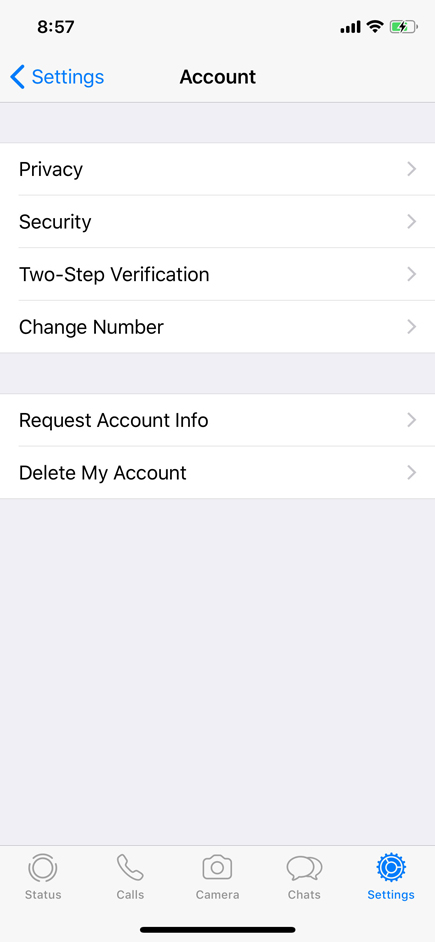
Step 3: Privacy
When you select “Privacy” option, you will see the following screen:
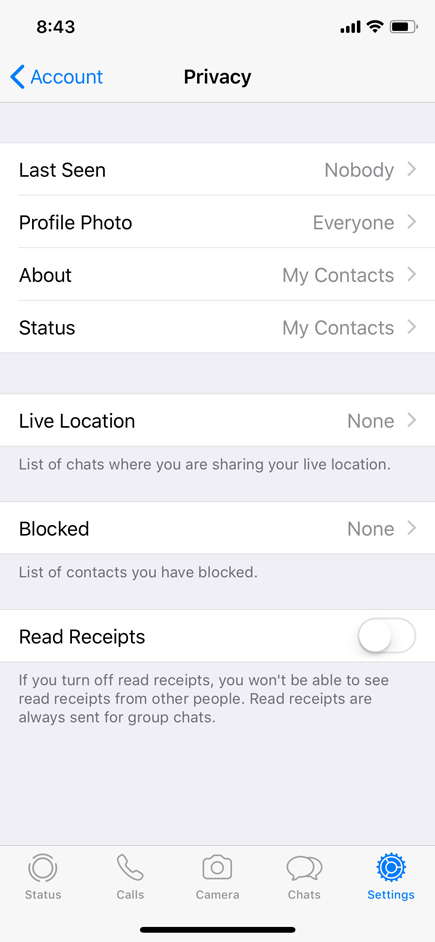
Every setting on this page is about you and what you want to share with others. Let’s look at each one of them one-by-one.
Last Seen
When you select “Last Seen” on the above page, you see the below screen. As you notice, there are 3 options provided:
Everyone
means everyone will be able to see when (date & time) you were last seen on WhatsApp. Everyone includes everyone on WhatsApp including people not even in your contact list (your phone’s address book). Though the condition is that you should be in their contact list. You can be on anyone’s contact list, in case if they are able to find your WhatsApp number from somewhere on the internet.
My Contacts
Everyone in your contact list will be able to see your last seen data & time, no one else will be able to. Also note that if you have set it as “My Contacts”, but one of your contacts has set this as “Nobody” then you will not be able to see their Last Seen status and they will not be able to see yours.
Nobody
Well, WhatsApp doesn’t want you to use this option, therefore it shows you a message that if you don’t share your “Last Seen” status, then WhatsApp will not show you anyone else’s “Last Seen” status. Fair enough. Right?
Recommendation
Recommended setting is shown in the picture below. From privacy point of view, you don’t need to show anyone that you are live on WhatsApp, but you don’t want to reply to their messages. Also, why do you need to know when someone was online on WhatsApp. The only advantage you have is that you know that someone came online on WhatsApp after you sent them a message, but they haven’t replied, which makes you wonder why?
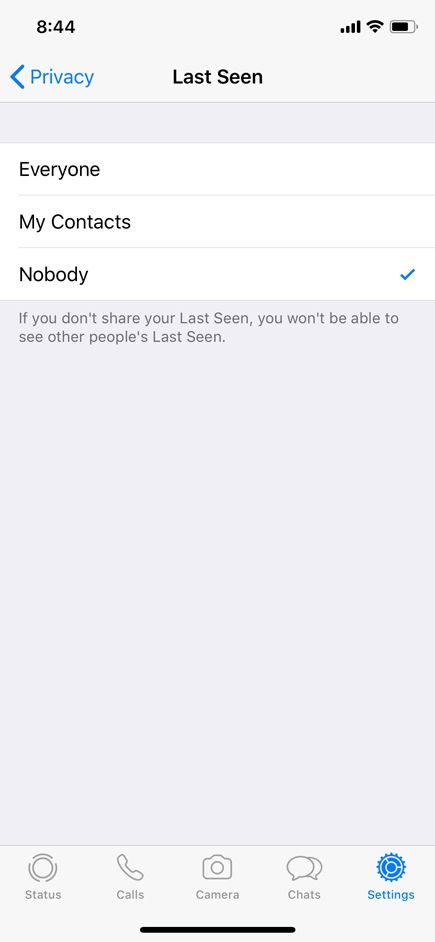
WhatsApp doesn’t allow you to have this option turned on for selected contacts only. Either you can turn this on for everyone or all of your contacts or nobody.
Profile Photo, About
Similar to “Last Seen” all the options and their meaning remain the same for “Profile Photo” and “About”. Recommended Settings for the options are “Nobody”.
You don’t want people in your contact list to see your photo or who you are. They also don’t need to know anything about you.
Your contacts already know you and few things about you (if not all). Why you want them to show your profile photo or anything about you.
The basic purpose of sending messages and making calls is not affected and less (bare minimum) information is a good privacy practice.
You can share your photos and anything you want with selected contacts via chats. If you set WhatsApp Settings for “Profile Photo” and “About” as “My Contacts” then even those, whom you don’t want to share this information with, will also be able to see your details.
Same as “Last Seen”, WhatsApp doesn’t allow you to have this option turned on for selected contacts only. You can turn this on for everyone, all of your contacts, or nobody.
Status
WhatsApp launched this new feature, where you can share your “Status”, which is basically your story available for others to see for next 24 hours only. After 24 hours this status automatically disappear for others. They can’t see your status after 24 hours.
If you want to see your friends’ status, then you can select the “Status” icon at the bottom left corner of your WhatsApp screen. You will be able to notice this icon at the bottom-left corner in all the screenshots in this post.
The screenshot you see below is for WhatsApp Setting for “Status”. This setting gives you following options to choose from:
My Contacts
means all of your contacts including friends, family, colleagues and others. Everyone in your phone’s address book will be able to see your status.
My Contacts Except
This option is slightly better than selecting all of your contacts in address book, but not recommended. This option allows you to select your contacts, with whom you don’t want to share your status. But you know what, you can keep on adding news contacts in your address book now and then. You don’t remember (and it is not possible also) to go to WhatsApp Settings every time and add new contacts into the exception list, right?
Only Share With
This option is opposite of “Contacts Except”. In this option, you will select the list of contacts with whom you want to share your status. It is the safest option, because once you set this list yourself, it will not change automatically. Adding new contacts in your phone’s address book will not have any impact on this list.
Recommendation
WhatsApp Settings for “Status” should be set to “Only Share With”. On the next page of this setting you can select your friends and/or family with whom you want to share your Status for next 24 hours.
This will make sure that every time you share a status, it is only shared with people of your choice. You have almost everyone in your contact list, which includes your friends, family and your colleagues as well, right? You may not want to share your personal life moments with your colleagues right?
The default setting is the one shown in the screenshot below, which people forget to change. Whenever they share the status, it’s available to whole of their contact list to view. It is embarrassing some (or most of the) times.
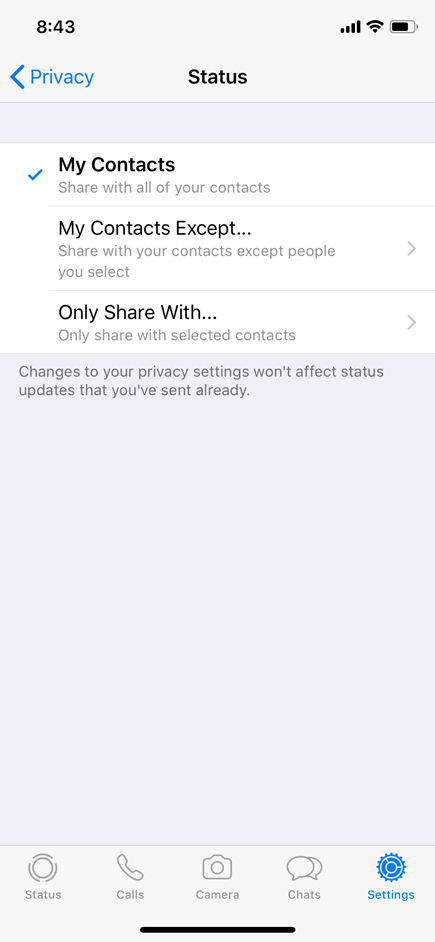
WhatsApp Configuration for “Status” doesn’t allow you to select “Nobody” or “Everyone”
Live Location
WhatsApp Settings for “Live Location” shows you the list of chats your are now sharing your live (current) location with. Please make sure that this setting is always shows “None” as shown in the screenshot on Step 3 above unless you are sharing your location with anyone currently.
You may want to use this feature occasionally. Let’s say you are meeting your friend somewhere in the city. You have decided to meet a common point. In case if you are not able to find each other, then you can use this feature to allow your friend to find you easily.
Blocked
WhatsApp Settings for “Blocked” will show you the (annoying) contacts you have blocked previously. This list will be blank if you haven’t blocked anyone. You can use this setting to add new contact you want to block. You can also remove (unblock) an already blocked contact shown in the list.
Read Receipts
You already know the concept “Read Receipts”. It is exactly same as your emails, but it is applied to each message you send. If WhatsApp Settings for “Read Receipts” are turned on then read receipts will be sent to your contacts, where you read their messages.
If your friends have also turned on this option at their end, then you will be able to see when they have read your messages. WhatsApp shows this as 2 blue-colored tick-marks when your messages are read.
Unlike WhatsApp Configuration for “Status”, it doesn’t allow you to send Read Receipts to the selected contacts e.g. your spouse or your kids.
Recommendation:
Recommended WhatsApp Settings for “Read Receipts” is to keep it turned off. You may not want others to know when you have read their messages. Sometime, you might want to take your own sweet time to reply. Sometime, you may not want to reply at all. In this situation, you may prefer not to send Read Receipts and let others know that you have read their messages.
I hope this gives enough information on various WhatsApp Configuration. Any kind of criticism will be appreciated, which will help us improve.
Step 4: Two-Step Verification
Last but not the least, we highly recommend to turn on the WhatsApp Settings for “Two-Step Verification”. However, if you don’t know what “Two-Step Verification” is and you have never used this feature ever before, either for WhatsApp or for any other mobile app, then don’t set this up yet. We will soon write an article on Two-Step Verification soon.
You can turn on “Two-Step Verification” in Settings – Account – Two-Step Verification.
Note: This post was written for WhatsApp version 2.18.70 on iOS 11.4 (15F79). Please let us know in comments section if WhatsApp Settings given above don’t match with your WhatsApp version and device. We will be more than happy to help.